Fix Stuttering and Lag: Quick PC Gaming Performance Guide
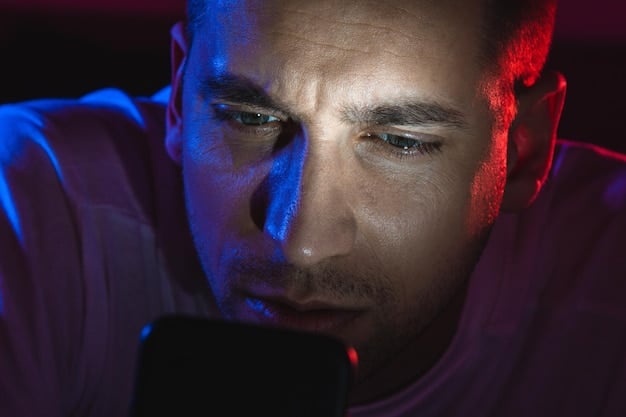
Is your PC gaming experience plagued by stuttering and lag? This guide provides fast and effective troubleshooting steps to diagnose and resolve common performance issues in under 30 minutes, ensuring smoother gameplay.
Experiencing stuttering and lag while gaming on your PC can be incredibly frustrating. Don’t let these performance issues ruin your immersion; with a systematic approach, you can fix stuttering and lag: troubleshoot common PC gaming performance issues in under 30 minutes.
Understanding Stuttering and Lag in PC Games
Stuttering and lag are common enemies of PC gamers, each presenting unique challenges to smooth gameplay. Identifying the specific type of performance issue you’re facing is the first crucial step toward finding a solution.
Stuttering typically manifests as brief, jarring pauses or freezes during gameplay. Lag, on the other hand, refers to a delay between your input (e.g., pressing a key or moving the mouse) and the corresponding action on the screen.
Common Causes of Stuttering
Several factors can contribute to stuttering in PC games. Here are some of the most frequent culprits:
- Insufficient Hardware: Your CPU, GPU, or RAM may not meet the game’s minimum or recommended specifications.
- Driver Issues: Outdated or corrupted graphics drivers can lead to performance instability.
- Background Processes: Programs running in the background can consume system resources, causing stuttering.
- Overheating: High temperatures can throttle your components, resulting in performance drops.
Common Causes of Lag
Lag is often related to network connectivity, but hardware limitations can also play a role. Here are some common causes of lag in PC games:
- High Ping: A high ping indicates a slow connection to the game server, causing delays.
- Network Congestion: Other devices on your network may be consuming bandwidth, leading to lag.
- Outdated Network Drivers: Similar to graphics drivers, outdated network drivers can cause connectivity problems.
- Server Issues: The game server itself may be experiencing problems, resulting in lag for all players.
By understanding the difference between stuttering and lag, and identifying potential causes, you can more effectively troubleshoot performance problems in your PC games.

Diagnosing Performance Bottlenecks
Before attempting any fixes, it’s important to pinpoint the source of the stuttering or lag. This involves monitoring your system’s performance and identifying any bottlenecks that might be hindering your gaming experience.
Several tools are available to help you monitor your PC’s performance in real-time. These tools track CPU usage, GPU usage, RAM usage, and network activity, providing valuable insights into potential bottlenecks.
Using Task Manager to Monitor Performance
Windows Task Manager provides a basic overview of your system’s performance. To access Task Manager, press Ctrl+Shift+Esc. Here’s how to use it to identify performance bottlenecks:
- CPU Usage: If your CPU usage is consistently at or near 100% during gameplay, your CPU may be a bottleneck.
- Memory Usage: If your RAM usage is consistently high, you may need to upgrade your RAM.
- Disk Usage: High disk usage can indicate slow loading times or background processes that are consuming resources.
- Network Usage: Monitor your network usage to identify any bandwidth-hogging applications.
Using Third-Party Monitoring Tools
For more detailed performance monitoring, consider using third-party tools like:
- MSI Afterburner with RivaTuner Statistics Server (RTSS): This combination allows you to monitor CPU temp, GPU temp, CPU usage, GPU usage, framerate, and more, displaying the data as an overlay during gameplay.
- NZXT CAM: Offers a user-friendly interface for monitoring system performance and controlling lighting and cooling.
- HWMonitor: A comprehensive hardware monitoring tool that provides detailed information about your system’s components.
By carefully monitoring your system’s performance, you can identify the components that are struggling and take steps to address the bottlenecks.
Updating Drivers for Optimal Performance
Outdated or corrupted drivers are a common cause of stuttering and lag in PC games. Ensuring that your graphics, network, and audio drivers are up to date is crucial for optimal performance.
Driver updates often include bug fixes, performance optimizations, and compatibility improvements that can significantly enhance your gaming experience.
Updating Graphics Drivers
Graphics drivers are particularly important for gaming performance. Here’s how to update them:
- Identify Your Graphics Card: Determine the manufacturer and model of your graphics card (e.g., NVIDIA GeForce RTX 3080 or AMD Radeon RX 6800 XT).
- Download the Latest Drivers: Visit the manufacturer’s website (NVIDIA or AMD) and download the latest drivers for your graphics card.
- Install the Drivers: Run the downloaded installer and follow the on-screen instructions. Choose the “clean install” option to remove any previous driver installations.
Updating Network Drivers
Outdated network drivers can cause lag and connectivity problems. Here’s how to update them:
- Open Device Manager: Press Windows key + X and select “Device Manager.”
- Expand Network Adapters: Locate and expand the “Network adapters” category.
- Update the Driver: Right-click on your network adapter and select “Update driver.” Choose the option to “Search automatically for drivers.”
Keeping your drivers up to date is a simple but effective way to improve your PC gaming performance and prevent stuttering and lag.
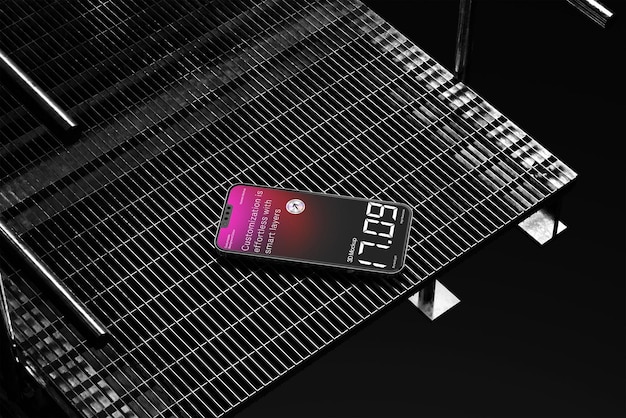
Adjusting In-Game Graphics Settings
Optimizing your in-game graphics settings can significantly reduce stuttering and lag, especially if your hardware is struggling to keep up with the game’s demands.
Many games offer a wide range of graphics settings that you can adjust to fine-tune the balance between visual quality and performance.
Key Graphics Settings to Adjust
Here are some of the most impactful graphics settings to adjust for improved performance:
- Resolution: Lowering the resolution can significantly reduce the load on your GPU.
- Texture Quality: Reducing texture quality can free up VRAM and improve performance.
- Shadow Quality: Shadows can be very demanding, so lowering the shadow quality can have a noticeable impact.
- Anti-Aliasing: Anti-aliasing smooths out jagged edges but can also be performance-intensive. Try turning it off or reducing the level of anti-aliasing.
- View Distance: Reducing the view distance can limit the amount of detail rendered in the distance, improving performance.
Experimenting with Different Settings
There’s no one-size-fits-all approach to graphics settings. The ideal settings will vary depending on your hardware, the game you’re playing, and your personal preferences. Experiment with different settings and monitor your frame rate to find the best balance between visual quality and performance.
Many games have built-in benchmarking tools. Use them! These tools provide a consistent and repeatable way to measure the impact of different settings on your game’s performance. Run a benchmark after each settings change and compare the results to determine the optimal configuration.
Optimizing System Settings for Gaming
Your operating system and background processes can also impact gaming performance. Optimizing your system settings can free up resources and reduce stuttering and lag.
Disabling unnecessary startup programs, managing background processes, and adjusting power settings can all contribute to a smoother gaming experience.
Disabling Startup Programs
Many programs automatically launch when you start your computer, consuming system resources in the background. To disable unnecessary startup programs:
- Open Task Manager: Press Ctrl+Shift+Esc to open Task Manager.
- Go to the Startup Tab: Click on the “Startup” tab.
- Disable Unnecessary Programs: Disable any programs that you don’t need running in the background. Be cautious when disabling programs, as some may be essential for system functionality.
Managing Background Processes
Even after disabling startup programs, some processes may still be running in the background. To manage background processes:
- Open Task Manager: Press Ctrl+Shift+Esc to open Task Manager.
- Go to the Details Tab: Click on the “Details” tab.
- Identify Resource-Intensive Processes: Sort the processes by CPU or Memory usage to identify any resource-intensive processes.
- End Unnecessary Processes: Right-click on any unnecessary processes and select “End task.” Be careful when ending processes, as some may be essential for system functionality.
Adjusting Power Settings
Your power settings can also impact gaming performance. To adjust your power settings:
- Open Control Panel: Search for “Control Panel” in the Start menu and open it.
- Go to Power Options: Select “Power Options.”
- Choose High Performance: Select the “High performance” power plan. If you don’t see this option, click on “Show additional plans.”
Adjusting these settings can free up valuable system resources, leading to improved gaming performance.
Checking Hardware for Overheating
Overheating can cause significant performance problems, including stuttering and lag. Monitoring your component temperatures and ensuring adequate cooling is crucial for maintaining stable performance.
When components overheat, they may throttle their performance to prevent damage, which can lead to noticeable performance drops during gameplay.
Monitoring Temperatures
Use monitoring software like HWMonitor or MSI Afterburner to track your CPU and GPU temperatures during gameplay. Here are the ideal temperature ranges:
- CPU: Below 80°C (176°F) is ideal. Above 90°C (194°F) is cause for concern.
- GPU: Below 85°C (185°F) is ideal. Above 90°C (194°F) is cause for concern.
Improving Cooling
If your components are overheating, consider the following steps to improve cooling:
- Clean Your PC: Dust can accumulate inside your PC, blocking airflow and causing overheating. Use compressed air to clean your components regularly.
- Reapply Thermal Paste: Thermal paste helps transfer heat from your CPU and GPU to their coolers. If your thermal paste is old or dried out, reapply it.
- Improve Case Airflow: Ensure that your case has adequate airflow by adding or repositioning fans.
- Upgrade Your Cooler: If your stock cooler is not sufficient, consider upgrading to a more powerful aftermarket cooler.
By monitoring your temperatures and taking steps to improve cooling, you can prevent overheating-related performance problems and ensure stable gaming performance.
| Key Point | Brief Description |
|---|---|
| 🚀 Update Drivers | Ensure graphics and network drivers are current for performance boosts. |
| ⚙️ Adjust Graphics | Lower resolution, textures, and shadows to ease GPU strain. |
| 🌡️ Monitor Heat | Keep CPU/GPU temps optimal to avoid throttling. |
| 🧹 Optimize System | Disable startup apps and adjust power settings. |
Frequently Asked Questions
▼
Even powerful PCs can stutter due to outdated drivers, background apps, or in-game settings that are too high. Check these elements and optimize them for smoother gameplay.
▼
Use monitoring tools like MSI Afterburner to check CPU and GPU usage. Consistently high usage (near 100%) suggests one of these components may be the bottleneck.
▼
Stuttering is primarily a hardware issue. Slow internet typically results in lag (delayed action) rather than sharp, brief pauses in gameplay itself.
▼
Be cautious. Only end processes you recognize as non-essential. Ending critical system processes can cause instability. Research unfamiliar processes before ending them.
▼
Check for new drivers monthly, or when a new game releases. Game developers often work with driver manufacturers to ensure compatibility and optimize performance for new titles.
Conclusion
By following these troubleshooting steps, you can effectively address stuttering and lag issues in your PC games and enjoy a smoother, more immersive gaming experience. Remember to diagnose the problem, update your drivers, optimize your settings, and monitor your hardware temperatures for optimal performance.





