Boost PC Gaming in 2025: Optimize Windows 11 for 20% Performance

Boost Your PC’s Performance by 20%: Optimizing Windows 11 for Gaming in 2025 involves tweaking system settings, upgrading hardware components, and employing software enhancements to ensure a smoother and more immersive gaming experience, promising a noticeable increase in overall performance.
Ready to level up your game? Discover how to boost your PC’s performance by 20%: Optimizing Windows 11 for Gaming in 2025 is easier than you think. Let’s dive in and transform your gaming experience!
Unlocking Windows 11’s Gaming Potential in 2025
Windows 11 offers a plethora of features designed to enhance the gaming experience. By understanding and optimizing these features, you can significantly improve your PC’s performance and enjoy smoother gameplay. Let’s explore several key areas to unlock your system’s gaming potential.
From tweaking graphics settings to managing background processes, every adjustment contributes to a more responsive and immersive gaming environment. Whether you’re a casual gamer or a competitive player, these optimizations can make a noticeable difference.
Understanding Game Mode
Game Mode is a built-in Windows 11 feature that prioritizes gaming processes. When enabled, it reduces background activity, allocates more system resources to the game, and minimizes interruptions. To enable Game Mode:
- Open the Settings app (Windows key + I).
- Navigate to Gaming > Game Mode.
- Ensure the “Game Mode” toggle is turned on.
Disabling Background Apps
Background apps can consume valuable system resources, impacting gaming performance. Disabling unnecessary background apps frees up these resources, allowing your PC to focus on the game. Here’s how:
- Open the Settings app (Windows key + I).
- Go to Apps > Apps & features.
- Select the app you want to disable and click the three dots.
- Choose “Advanced options” and set “Background app permissions” to “Never.”
By understanding how Windows 11 features like Game Mode and background app management work, you can create a more optimized and efficient gaming setup. These simple adjustments can lead to a noticeable improvement in performance.
Optimizing Graphics Settings for Maximum FPS
Achieving maximum frames per second (FPS) is crucial for a smooth gaming experience. Optimizing your graphics settings involves tweaking both Windows 11 settings and in-game configurations. Let’s explore how to fine-tune your graphics for maximum performance.
Adjusting settings like resolution, texture quality, and anti-aliasing can significantly impact your FPS. Experimenting with different configurations will help you find the perfect balance between visual quality and performance.
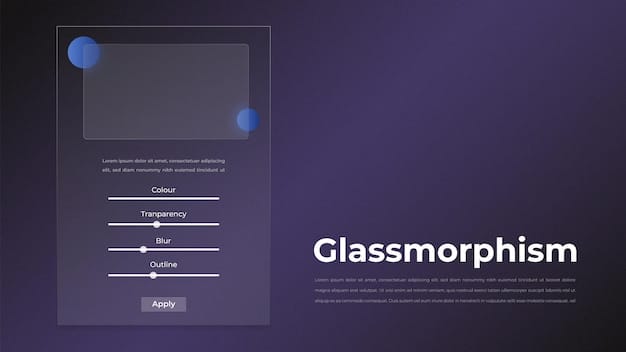
Adjusting Display Settings
Your display settings play a crucial role in gaming performance. Ensure your monitor is set to the highest refresh rate possible and that your resolution matches your monitor’s native resolution. To adjust display settings:
- Right-click on the desktop and select “Display settings.”
- Scroll down and click on “Advanced display settings.”
- Select your monitor and choose the highest refresh rate available.
Configuring In-Game Graphics
Each game offers a variety of graphics settings that can be adjusted to improve performance. Common settings include resolution, texture quality, shadows, and anti-aliasing. Experiment with these settings to find the optimal balance between visual quality and FPS.
- Lowering resolution can significantly improve FPS, but it may also reduce visual clarity.
- Reducing texture quality can free up VRAM and improve performance on systems with limited memory.
- Disabling or reducing shadows and anti-aliasing can also boost FPS without significantly impacting visual quality.
Optimizing your graphics settings involves a combination of adjusting Windows 11 display settings and fine-tuning in-game configurations. By experimenting with different settings, you can achieve the best possible balance between visual quality and performance.
Hardware Upgrades That Deliver a 20% Performance Boost
While software optimizations can improve gaming performance, hardware upgrades often provide the most significant gains. Investing in key components can deliver a noticeable performance boost, allowing you to play games at higher settings with smoother frame rates.
Upgrading your GPU, RAM, and storage can dramatically improve your PC’s gaming capabilities. Let’s examine which components offer the best performance-per-dollar upgrades.
Upgrading Your Graphics Card (GPU)
The GPU is the most critical component for gaming. Upgrading to a more powerful GPU can significantly improve frame rates and visual quality. Consider the latest models from NVIDIA and AMD, and choose a card that fits your budget and performance needs.
Adding More RAM
RAM (Random Access Memory) is essential for running games smoothly. 16GB of RAM is generally recommended for modern gaming, but 32GB can provide even better performance, especially for demanding games and multitasking.
- Check your motherboard’s specifications to determine the maximum amount of RAM it supports.
- Ensure your RAM modules are compatible with your motherboard’s speed and timing requirements.
- Consider purchasing a RAM kit with two or more modules to take advantage of dual-channel or quad-channel memory configurations.
Switching to an SSD
Switching from a traditional hard drive (HDD) to a solid-state drive (SSD) can significantly improve load times and overall system responsiveness. An NVMe SSD offers even faster performance compared to a SATA SSD, further reducing load times and improving game performance.
Hardware upgrades, such as upgrading your GPU, adding more RAM, and switching to an SSD, can provide a substantial performance boost for gaming. These upgrades can allow you to play games at higher settings with smoother frame rates, enhancing your overall gaming experience.
Tuning Windows 11 System Settings for Gaming
Windows 11 offers several system settings that can be tuned to improve gaming performance. Adjusting power settings, disabling unnecessary services, and managing startup apps can free up resources and optimize your system for gaming.
By making these adjustments, you can ensure that your PC is running efficiently and that resources are prioritized for gaming. Let’s explore some key system settings to optimize.
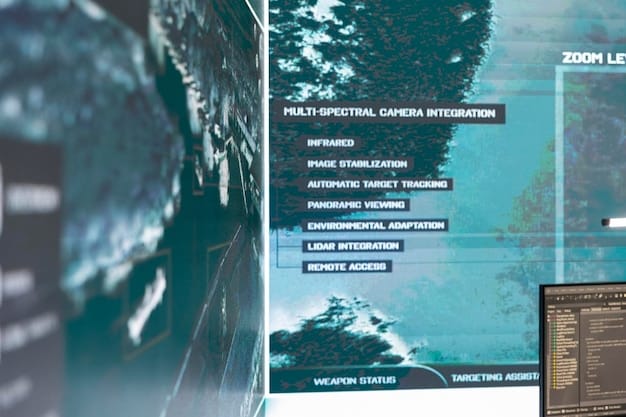
Adjusting Power Settings
Windows 11 offers different power plans that prioritize either power saving or performance. For optimal gaming performance, select the “Ultimate Performance” power plan. To adjust power settings:
- Open the Control Panel.
- Go to Hardware and Sound > Power Options.
- Select the “Ultimate Performance” power plan (if available). If not, create a custom power plan and set it to maximize performance.
Disabling Unnecessary Services
Windows 11 runs numerous services in the background, some of which may not be necessary for gaming. Disabling these services can free up system resources. However, be cautious when disabling services, as disabling essential services can cause system instability.
- Press Windows key + R to open the Run dialog box.
- Type “services.msc” and press Enter.
- Carefully review the list of services and disable any non-essential services. Be sure to research any service before disabling it to avoid causing problems.
Tuning Windows 11 system settings involves adjusting power settings and disabling unnecessary services. By making these adjustments, you can optimize your system for gaming, ensuring that resources are prioritized for the game.
Maintaining Your System for Long-Term Gaming Performance
Maintaining your PC is crucial for ensuring long-term gaming performance. Regular maintenance tasks, such as updating drivers, cleaning up temporary files, and scanning for malware, can help keep your system running smoothly and prevent performance degradation.
By incorporating these maintenance tasks into your routine, you can ensure that your PC continues to deliver optimal gaming performance over time. Let’s explore some key maintenance practices.
Updating Drivers
Outdated drivers can cause performance issues and compatibility problems. Regularly updating your graphics drivers, chipset drivers, and other hardware drivers can improve stability and performance. Use tools like NVIDIA GeForce Experience or AMD Adrenalin to keep your graphics drivers up to date.
Cleaning Up Temporary Files
Temporary files can accumulate over time and consume valuable storage space. Regularly cleaning up temporary files can improve system responsiveness. Use the Disk Cleanup utility in Windows 11 to remove temporary files and other unnecessary data.
- Open the Start menu and search for “Disk Cleanup.”
- Select the drive you want to clean up and click “OK.”
- Check the boxes for the types of files you want to remove and click “OK.”
Scanning for Malware
Malware can negatively impact gaming performance and compromise your system’s security. Regularly scanning for malware with a reputable antivirus program can help protect your system and maintain optimal performance. Windows Defender, built into Windows 11, provides basic protection, but consider using a third-party antivirus program for enhanced security.
Maintaining your PC is essential for ensuring long-term gaming performance. By regularly updating drivers, cleaning up temporary files, and scanning for malware, you can keep your system running smoothly and prevent performance degradation.
Future-Proofing Your Gaming Rig for 2025 and Beyond
As technology evolves, future-proofing your gaming rig becomes essential. Planning for future hardware and software requirements can help ensure that your PC remains capable of playing the latest games at optimal settings. Let’s explore some strategies for future-proofing your gaming rig.
Consider investing in components that offer headroom for future upgrades, such as a high-wattage power supply, a spacious case, and a motherboard with multiple expansion slots. By planning ahead, you can make upgrades more easily and cost-effectively.
Investing in a High-Wattage Power Supply
A high-wattage power supply provides headroom for future hardware upgrades, such as a more powerful GPU or CPU. Choose a power supply that exceeds your current system requirements by a significant margin to ensure that you have enough power for future upgrades.
Choosing a Spacious Case
A spacious case provides better airflow and allows for easier installation of components. Choose a case that supports multiple fans and liquid cooling solutions to keep your system running cool. Also, ensure that the case has enough space for future expansion cards and storage devices.
- Consider a case with good cable management features to improve airflow and make upgrades easier.
- Look for a case with tool-less drive bays to simplify installation and removal of storage devices.
Selecting a Future-Proof Motherboard
A future-proof motherboard supports the latest CPU models, RAM standards, and expansion slots. Choose a motherboard with plenty of PCIe slots for future graphics cards and storage devices. Also, consider a motherboard with support for high-speed NVMe SSDs and fast USB ports.
Future-proofing your gaming rig involves investing in components that offer headroom for future upgrades, such as a high-wattage power supply, a spacious case, and a future-proof motherboard. By planning ahead, you can ensure that your PC remains capable of playing the latest games at optimal settings for years to come.
| Key Point | Brief Description |
|---|---|
| 🎮 Game Mode | Prioritizes gaming processes by reducing background activity. |
| ⚙️ Graphics Settings | Adjust resolution, texture quality, and other settings for optimal FPS. |
| 💾 Hardware Upgrades | Consider upgrading GPU, RAM, and switching to SSD for significant performance boosts. |
| 🧹 System Maintenance | Regularly update drivers, clean temporary files, and scan for malware. |
FAQ
▼
Game Mode prioritizes gaming processes by reducing background activity, allocating more system resources, and minimizing interruptions, leading to smoother gameplay.
▼
Lowering resolution, reducing texture quality, and disabling or reducing shadows and anti-aliasing can significantly improve FPS without drastically impacting visual quality.
▼
Yes, switching to an SSD significantly improves load times and overall system responsiveness compared to traditional hard drives, enhancing the gaming experience.
▼
Regularly update your graphics drivers whenever new updates are released by NVIDIA or AMD to ensure optimal performance and compatibility with the latest games.
▼
The “Ultimate Performance” power plan, if available, maximizes system performance by preventing power saving features from throttling the CPU and GPU, ideal for gaming.
Conclusion
By implementing these optimizations, you can boost your PC’s performance by 20%: Optimizing Windows 11 for Gaming in 2025 and beyond. Whether you focus on software tweaks, hardware upgrades, or system maintenance, each step contributes to a smoother, more immersive, and future-proof gaming experience. Happy gaming!





