Improve Your Aim: Best Mouse Settings & Sensitivity for PC Shooters in 2025

Mastering mouse settings and sensitivity is crucial for improving aim in PC shooters; this guide provides the optimal configurations and personalized adjustments to enhance your precision and reaction time for 2025’s top games.
Achieving pinpoint accuracy in PC shooters hinges on finding the perfect balance in your mouse settings. This guide dives deep into the best mouse settings and sensitivity for PC shooters in 2025, helping you unlock your full potential and dominate the competition. Adjusting your settings is key to improve your aim: the best mouse settings and sensitivity for PC shooters in 2025 depend on understanding your personal play style and the nuances of each game.
Understanding DPI and Its Impact on Aim
Dots Per Inch (DPI) is a fundamental concept when discussing mouse settings. It determines how many pixels the cursor moves on screen for every inch you move the mouse physically. Getting this right is essential for precision and comfort.
A higher DPI means the cursor moves further with less physical movement, while a lower DPI requires more significant physical movement to cover the same distance on screen. The ideal DPI is subjective and depends on your personal preference and the game you’re playing.
The Sweet Spot for DPI
Finding the optimal DPI often involves experimentation. Many professional gamers use DPI settings between 400 and 800. These lower DPIs provide more control and precision, especially in tactical shooters where accuracy is paramount.
Factors Influencing DPI Choice
- Screen Resolution: Higher resolutions may benefit from slightly higher DPIs.
- Mousepad Size: Smaller mousepads often necessitate higher DPI settings.
- Personal Preference: Experiment to find what feels most comfortable and natural.

Ultimately, the best DPI is the one that feels most comfortable and allows you to consistently perform well. Take the time to experiment and find your sweet spot.
In-Game Sensitivity: Fine-Tuning Your Accuracy
While DPI sets the physical responsiveness of your mouse, in-game sensitivity adjusts how the game interprets mouse movements. It acts as a multiplier on your DPI, allowing further refinement of your aiming precision.
In-game sensitivity is crucial for maintaining consistency between different games. It allows you to fine-tune your aim without drastically changing your DPI, which can affect your overall desktop experience.
Converting Sensitivity Between Games
One common challenge is maintaining consistent aim across different games with varying sensitivity scales. Sensitivity converters can help you translate your preferred sensitivity from one game to another.
Adjusting Sensitivity for Different Weapon Types
- Snipers: Lower sensitivity for increased precision.
- Assault Rifles: Moderate sensitivity for a balance of accuracy and maneuverability.
- Shotguns: Higher sensitivity for quick target acquisition at close range.
Mastering in-game sensitivity is essential for achieving consistent and accurate aim. Experiment with different settings and adapt them to your play style and the specific demands of each game.
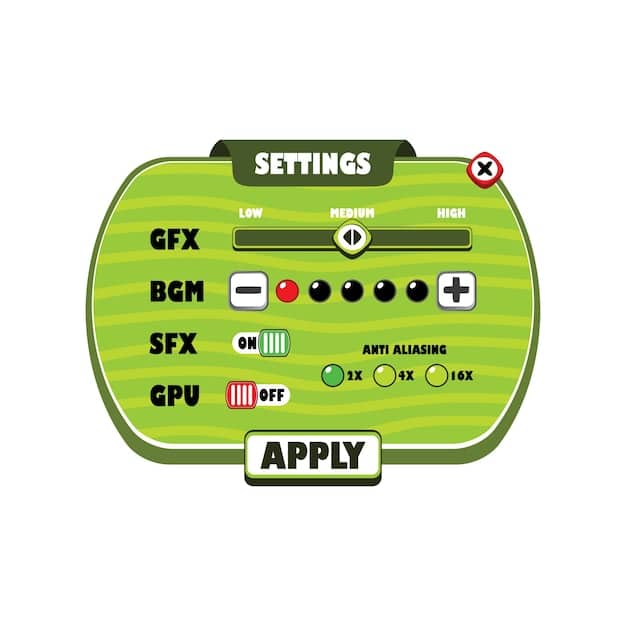
Polling Rate: Minimizing Input Lag
The polling rate determines how frequently your mouse reports its position to the computer, measured in Hertz (Hz). A higher polling rate means more frequent updates, potentially reducing input lag.
A higher polling rate can lead to smoother and more responsive mouse movements. However, it also consumes more CPU resources, which may impact performance on older systems.
Common Polling Rate Settings
Most gaming mice offer polling rates ranging from 125Hz to 1000Hz. While 1000Hz is generally recommended for gaming, the difference may be imperceptible to some users.
Balancing Performance and Responsiveness
- Test different polling rates to identify any noticeable improvements in responsiveness.
- Monitor CPU usage to ensure the higher polling rate isn’t negatively impacting performance.
- Consider your system’s capabilities when choosing a polling rate.
The polling rate plays a subtle but important role in mouse responsiveness. Experiment with different settings to find the optimal balance between performance and input lag reduction.
Mouse Acceleration: Friend or Foe?
Mouse acceleration is a feature that dynamically adjusts cursor speed based on how quickly you move the mouse. While it can be helpful in some situations, it’s generally detrimental for competitive gaming.
With mouse acceleration enabled, slow, precise movements result in minimal cursor movement, while fast, sweeping movements cause the cursor to travel further. This inconsistency can make it difficult to develop muscle memory.
The Case Against Mouse Acceleration
Most professional gamers disable mouse acceleration entirely to ensure consistent and predictable cursor movement. This allows for more precise and repeatable aiming.
Mouse acceleration can lead to inconsistent aiming, making it difficult to develop muscle memory and predict cursor movement accurately. For competitive gaming, consistent movement is preferred.
Turning off mouse acceleration allows for more precise muscle memory, making movements consistent and predictable, which is important.
Adjusting Windows Settings
- Disable “Enhance pointer precision” in Windows mouse settings.
- Use raw input in games to bypass Windows’ mouse processing.
- Adjust mouse settings to remove acceleration for increased consistency.
Disabling mouse acceleration is a crucial step for achieving consistent and accurate aim. By removing the dynamic adjustment of cursor speed, you can develop the muscle memory needed to excel in competitive shooters.
eDPI: A Universal Sensitivity Metric
Effective Dots Per Inch (eDPI) is a standardized metric that combines DPI and in-game sensitivity, allowing for easier comparison of sensitivity settings between different players and games.
eDPI is calculated by multiplying your DPI by your in-game sensitivity. For example, if your DPI is 800 and your in-game sensitivity is 0.5, your eDPI would be 400.
Benefits of Using eDPI
eDPI provides a universal reference point for sensitivity, regardless of the specific DPI and sensitivity scales used in different games. This makes it easier to share and compare settings with other players.
Finding Your Ideal eDPI Range
- Experiment with different eDPI values to find what feels most comfortable and accurate.
- Consider the specific demands of the games you play when choosing an eDPI range.
- Adjust your DPI and in-game sensitivity to achieve your desired eDPI.
Understanding and utilizing eDPI can simplify the process of finding the perfect sensitivity settings. By providing a standardized metric, it allows for more informed experimentation and comparison.
Mousepad and Grip Style: Establishing a Solid Foundation
Your mousepad and grip style are often overlooked but play a significant role in your aiming performance. A suitable mousepad provides a consistent surface for tracking, while a comfortable grip style allows for precise and controlled movements.
Different mousepads offer varying levels of friction and texture. Cloth mousepads are generally preferred for their control and comfort, while hard mousepads offer faster glide.
Common Grip Styles
There are three primary grip styles: palm, claw, and fingertip. Each grip style has its advantages and disadvantages, and the best choice depends on your hand size, mouse shape, and personal preference.
There are various grip styles when choosing a mouse. Each one has its advantages and disadvantages that cater to the player’s hand size and gaming mouse shape.
Choosing the Right Mousepad and Grip Style
- Experiment with different mousepads to find the ideal balance of glide and control.
- Try different grip styles to find what feels most comfortable and natural.
- Consider the shape and size of your mouse when choosing a grip style.
The combination of a suitable mousepad and grip style can significantly improve your aiming consistency and comfort. Take the time to experiment and find what works best for you.
I recommend testing multiple grip styles to get the most accurate and comfortable. This will set you up to play your best in 2025.
Software and Driver Optimization
Ensuring your mouse drivers and software are up to date is essential for optimal performance. Outdated drivers can cause input lag and other issues, while optimized software can provide additional customization options.
Mouse manufacturers often provide software that allows you to customize DPI settings, button assignments, and other features. Keeping this software up to date is crucial for maintaining optimal performance.
Updating Mouse Drivers
Regularly check for and install the latest mouse drivers from the manufacturer’s website. This ensures compatibility with the latest operating systems and games.
Driver updates may include performance improvements, bug fixes, and new features. Keeping your drivers up to date is a simple but effective way to improve your mouse’s performance.
A recent driver might mean more bugs are fixed and can offer you an advantage over other players.
Driver updates can include improvements and features that can keep your mouse running great for the games in 2025.
Utilizing Mouse Software
- Customize DPI settings to achieve your preferred sensitivity.
- Assign macros and other functions to mouse buttons for increased efficiency.
- Adjust lighting and other cosmetic settings to personalize your mouse.
Optimizing your mouse drivers and software can unlock its full potential and provide a more responsive and customizable gaming experience. Remember to review these settings to get the best of your mouse performance.
| Key Point | Brief Description |
|---|---|
| 🎯 DPI Adjustment | Find the optimal Dots Per Inch for precision: 400-800 DPI recommended for tactical shooters. |
| ⚙️ In-Game Sensitivity | Fine-tune sensitivity levels for different weapons to enhance accuracy in various combat situations. |
| 🖱️ Polling Rate | Set the frequency of mouse position updates; balance between responsiveness and CPU usage. |
| 🚫 Mouse Acceleration | Disable dynamic cursor speed adjustment for consistent aim in competitive games. |
FAQ
▼
DPI (Dots Per Inch) measures mouse sensitivity. Higher DPI makes the cursor move further with less physical movement. Experimenting with DPI settings is recommended to find the sweet spot that enhances accuracy and comfort.
▼
Sensitivity converters help translate your preferred sensitivity across games with varying sensitivity scales. These tools calculate equivalent settings, ensuring consistent aim regardless of the game you’re playing.
▼
Mouse acceleration can cause inconsistent and unpredictable cursor movement. Disabling it allows for more precise muscle memory, as the cursor travels a consistent distance for each mouse movement.
▼
A polling rate of 1000Hz is generally recommended for gaming, as it minimizes input lag. However, the difference may be imperceptible to some users. Test different polling rates to find optimal responsiveness.
▼
eDPI (Effective Dots Per Inch) combines DPI and in-game sensitivity into a standardized metric. It provides a universal reference for easy comparison of sensitivity settings between players and games.
Conclusion
Optimizing your mouse settings is a continuous process that requires experimentation and adaptation. By understanding the concepts of DPI, sensitivity, polling rate, and acceleration, you can fine-tune your settings to achieve peak performance in PC shooters. Remember, the best settings are those that feel most comfortable and allow you to consistently perform at your best.





