Optimize Internet for Console Streaming Services in 2025
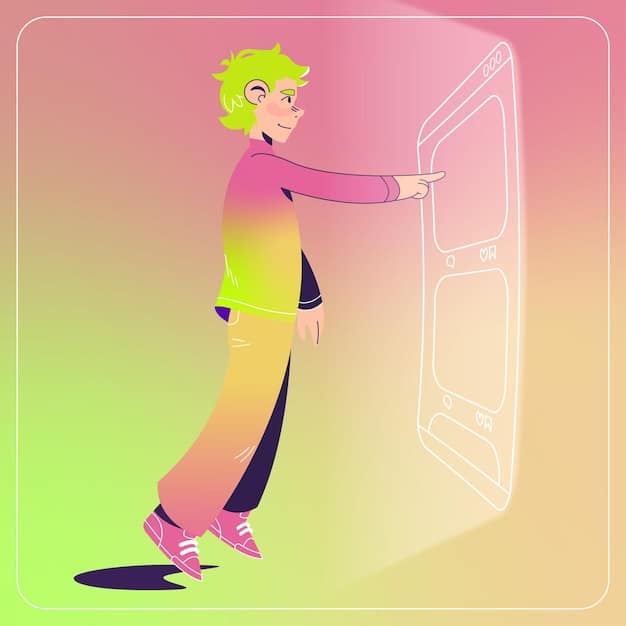
To enjoy lag-free gaming with console streaming services in 2025, optimizing your internet connection is essential through improved bandwidth, reduced latency, and updated hardware.
Ready to dive into the world of console streaming services in 2025 without the frustration of lag? The key lies in optimizing your internet connection. Let’s explore how to tweak your setup for seamless gaming experiences and learn how to console streaming services: How to Optimize Your Internet for Lag-Free Gaming in 2025.
Understanding Console Streaming Services
Console streaming services are becoming increasingly popular, enabling gamers to play their favorite titles on various devices without needing to download or install anything locally. These services work by running the game on a remote server and streaming the video and audio to your device, while your inputs are sent back to the server in real-time.
The appeal is clear: access to a vast library of games without the need for expensive hardware upgrades or large storage capacities. However, this convenience comes with a significant requirement: a robust and optimized internet connection.
Why is a Good Internet Connection Crucial for Console Streaming?
A stable and fast internet connection is crucial due to the real-time nature of streaming. Any lag or interruption in the connection can lead to a frustrating gaming experience with noticeable delays and visual artifacts.
- Low Latency: Essential for quick response times in fast-paced games. High latency can make games unplayable.
- Sufficient Bandwidth: Needed to handle high-resolution video and audio streams. Insufficient bandwidth results in pixelation and stuttering.
- Stable Connection: Preventing drops and interruptions ensures consistent gameplay. Unstable connections lead to disconnections and lost progress.
Ultimately, understanding the basic requirements ensures that you can set up your internet connection for the best possible streaming performance, turning a potentially frustrating process into a smooth and enjoyable gaming experience.
Assessing Your Current Internet Setup
Before diving into optimization techniques, it’s essential to assess your current internet setup. Understanding your existing speeds, latency, and hardware capabilities is key to pinpointing areas for improvement.
Start by evaluating your current internet plan and hardware. Make sure your plan meets the minimum requirements for console streaming services and identify any outdated equipment that might be holding you back.

Running an Internet Speed Test
An internet speed test provides valuable insights into your connection’s performance. Reputable testing tools measure download speed, upload speed, and latency, giving you a clear picture of your network’s baseline capabilities.
Here are some popular speed test websites:
- Speedtest by Ookla: Measures download speed, upload speed, and ping.
- Google Speed Test: Simple and accessible directly from the Google search page.
- Fast.com: A Netflix-provided test, focused solely on download speed.
After you have the results of your speed test, compare them against the requirements for your console streaming service. Most services recommend a minimum download speed of 25 Mbps, though 50 Mbps or higher is generally preferred for a smoother experience. Consider the minimum requirements for optimal experiences to adjust settings and network configurations.
Upgrading Your Router and Modem
Upgrading your router and modem can significantly improve your internet performance for console streaming services. Outdated or underperforming hardware can be a bottleneck, preventing you from fully utilizing your internet plan’s capabilities.
A modern router offers better processing power, improved wireless standards, and advanced features like Quality of Service (QoS). A new modem ensures compatibility with your internet service provider’s latest technology and can unlock faster speeds.
Choosing the Right Router
When selecting a new router, consider the following factors:
- Wi-Fi Standard: Opt for Wi-Fi 6 (802.11ax) or Wi-Fi 6E for faster speeds and better performance.
- Processor and RAM: A router with a powerful processor and ample RAM can handle multiple devices and heavy network traffic.
- QoS Features: Prioritize gaming traffic to reduce latency and ensure smoother streaming.
Investing in a high-quality router can provide a more stable and faster connection, which is critical for lag-free console streaming.
Consider also updating your modem, as old or outdated modems might not be able to deliver the speeds you are paying for. Ensure compatibility with your ISP to avoid unexpected service disruptions, and be mindful of potential modem rental fees so you don’t pay extra monthly.
Optimizing Your Wi-Fi Network
Optimizing your Wi-Fi network is an essential step to ensure a stable and fast connection for console streaming. Wi-Fi interference can significantly impact your gaming experience, leading to lag and disconnections.
By taking steps to reduce interference, choose the right frequency band, and position your router strategically, you can create a reliable wireless environment for console streaming.

Reducing Wi-Fi Interference
Wi-Fi interference can come from various sources, including:
- Other electronic devices: Cordless phones, microwaves, and Bluetooth devices.
- Physical obstacles: Walls, metal objects, and large appliances.
- Neighboring Wi-Fi networks: Overlapping channels can cause congestion and interference.
To minimize interference:
- Move your router away from electronic devices and physical obstacles.
- Use a Wi-Fi analyzer tool to identify and switch to a less congested channel.
- Consider using a dual-band router and connect your console to the 5 GHz band for less interference.
Optimizing your Wi-Fi network is a straightforward yet effective way to improve your console streaming performance.
Prioritizing Gaming Traffic with QoS
Quality of Service (QoS) is a network management technique that allows you to prioritize certain types of traffic over others. By configuring QoS on your router, you can ensure that gaming traffic receives preferential treatment, reducing latency and improving overall performance.
Enabling QoS features ensures low-latency and stable connection. This can make a noticeable difference in your console streaming experience, especially during peak usage hours.
How to Configure QoS
The process for configuring QoS varies depending on your router model, but the general steps are as follows:
- Access your router’s settings page by typing its IP address into a web browser.
- Locate the QoS settings, which may be under “Advanced” or “Settings”.
- Add your console’s IP address or MAC address to the prioritized list.
- Specify the type of traffic to prioritize (e.g., gaming, streaming).
Configuring QoS can be a simple yet effective way to ensure your console streaming experience remains smooth and lag-free, especially when other devices are using the network simultaneously.
Exploring Wired Connections
While Wi-Fi has become the standard for many home networks, a wired connection offers superior stability and performance for console streaming services. Ethernet cables provide a direct link between your console and router, bypassing the potential interference and limitations of Wi-Fi.
A wired connection is generally the best option for console streaming due to its low latency, high bandwidth, and stable connection.
Benefits of Using Ethernet Cables
Here are some of the key benefits of using Ethernet cables for console streaming:
- Lower Latency: Direct connection reduces ping and input lag.
- Higher Bandwidth: Ethernet cables support faster speeds compared to Wi-Fi.
- Stable Connection: Wired connections are less prone to interference and drops.
If you’re serious about achieving the best possible console streaming experience, consider switching to an Ethernet connection. Even if it requires running a cable across the room, the performance benefits are well worth the effort.
| Key Point | Brief Description |
|---|---|
| 🚀 Upgrade Router | Wi-Fi 6/6E for faster speeds, better QoS. |
| 📶 Optimize Wi-Fi | Reduce interference, switch to 5 GHz. |
| 🎮 Prioritize Traffic | Use QoS settings to favor gaming data. |
| 🔗 Wired Connection | Ethernet for low latency, stability. |
Frequently Asked Questions
▼
A minimum download speed of 25 Mbps is generally recommended, but 50 Mbps or higher is preferred for a smoother, higher-resolution experience. Upload speed should ideally be at least 5-10 Mbps.
▼
Wi-Fi interference from other devices, physical obstacles, or neighboring networks can cause lag, disconnections, and reduced performance. Using a 5 GHz band or Ethernet can help.
▼
QoS (Quality of Service) prioritizes certain types of network traffic, such as gaming, to reduce latency and ensure smoother streaming by giving it preferential treatment over other data.
▼
Yes, a wired Ethernet connection is generally better because it offers lower latency, higher bandwidth, and a more stable connection compared to Wi-Fi, reducing lag and disconnections.
▼
Use online speed test tools like Speedtest by Ookla or Google Speed Test to measure your download speed, upload speed, and latency. Compare results against streaming service recommendations.
Conclusion
Optimizing your internet connection for console streaming services in 2025 involves understanding your network’s capabilities, upgrading hardware, minimizing interference, and prioritizing gaming traffic. By taking these steps, you can achieve a lag-free gaming experience and fully enjoy the benefits of console streaming.





