Optimize Your PC for 1440p Gaming in 2025: A Data-Driven Guide to Achieving 60+ FPS

Achieving 60+ FPS in 1440p gaming by 2025 demands a strategic PC optimization approach, focusing on balanced hardware upgrades, meticulous software tuning, and informed decisions driven by performance data to maximize visual fidelity and frame rates.
As we approach 2025, 1440p gaming at a smooth 60+ frames per second (FPS) is the sweet spot for many enthusiasts, offering a significant visual upgrade over 1080p without the extreme hardware demands of 4K. This guide will help you to optimize your PC for 1440p gaming in 2025: a data-driven guide to achieving 60+ FPS, ensuring your system delivers an immersive and fluid experience for the latest titles.
Understanding 1440p Gaming Demands
To successfully navigate the landscape of 1440p gaming, it’s crucial to first grasp what this resolution entails for your system. Unlike 1080p, 1440p, or Quad HD (QHD), packs nearly 1.8 times more pixels onto your screen (2560×1440 resolution vs. 1920×1080). This significant increase in pixel count places a much heavier load on your graphics card (GPU), as it has to render substantially more data per frame.
Achieving a consistent 60+ FPS at 1440p is not just about raw power; it’s about a balanced system where the CPU, RAM, and storage complement the GPU’s capabilities. A powerful GPU can be bottlenecked by an older CPU, or slow RAM can hinder overall performance. Therefore, understanding the interplay between these components becomes paramount.
The GPU: Your Primary Performance Driver
The graphics card is, without a doubt, the most critical component for 1440p gaming. It’s responsible for rendering all the visual information and translating game textures, models, and effects into what you see on your monitor. For 2025, a GPU capable of handling higher pixel counts efficiently is non-negotiable. Modern GPUs come equipped with dedicated ray tracing cores and AI-driven upscaling technologies like DLSS (NVIDIA) and FSR (AMD), which are increasingly important for maintaining high frame rates in graphically intensive games.
When selecting or upgrading a GPU, consider not just its raw processing power, but also its video memory (VRAM). 1440p gaming can consume a significant amount of VRAM, especially with high-resolution textures and complex scenes. A minimum of 8GB VRAM is generally recommended, with 12GB or more becoming increasingly beneficial for future-proofing and ultra settings.
- NVIDIA RTX 40 Series: Cards like the RTX 4070 Ti SUPER or RTX 4080 SUPER offer excellent 1440p performance, leveraging DLSS 3.5 for frame generation and superior ray tracing capabilities.
- AMD RX 7000 Series: GPUs such as the RX 7800 XT or RX 7900 XT provide strong rasterization performance at 1440p, often at a competitive price point, and support FSR.
- Intel Arc Series: While newer to the discrete GPU market, Intel’s Arc A770 can deliver playable 1440p experiences in many titles, especially with XeSS upscaling.
The choice of GPU will directly impact your gaming experience, influencing everything from frame rates to graphical fidelity. It’s often the most significant investment in a gaming PC, so research and choose wisely based on your budget and performance expectations.
In summary, 1440p gaming requires a holistic system approach, with the GPU taking center stage. Selecting a modern graphics card with ample VRAM and leveraging upscaling technologies will be key to hitting those desired 60+ FPS targets.
CPU and RAM: The Unsung Heroes
While the GPU shoulders the bulk of the graphical workload, the Central Processing Unit (CPU) and Random Access Memory (RAM) play pivotal supporting roles. A powerful GPU can only shine if the CPU can process game logic, AI, physics, and draw calls fast enough to feed the GPU with data. A slow CPU will create a “bottleneck,” meaning your GPU will be waiting for the CPU, leading to lower frame rates than your GPU is capable of.
CPU: Preventing Bottlenecks
For 1440p gaming, a modern multi-core CPU is essential. Most games today utilize several cores, and newer titles are becoming increasingly optimized for higher core counts. While an eight-core CPU might be overkill for some games, it provides excellent future-proofing and handles background tasks more efficiently, ensuring smoother gameplay.
Key considerations for your CPU include clock speed, core count, and cache size. Processors from Intel’s Core i7-13th/14th Gen or AMD’s Ryzen 7 7000 series are generally excellent choices for high-refresh-rate 1440p gaming. These CPUs offer a strong balance of single-core performance (still crucial for many game engines) and multi-core capabilities.
- Intel Core i7/i9 (13th/14th Gen): Known for strong single-core performance, beneficial for FPS-sensitive titles.
- AMD Ryzen 7/9 (7000 Series): Offers excellent multi-core performance and competitive gaming figures, especially with 3D V-Cache models.
- Motherboard Compatibility: Ensure your new CPU is compatible with your existing or planned motherboard (socket type, chipset).
An often-overlooked aspect is the CPU cooler. A high-performance CPU generates significant heat, and an inadequate cooler can lead to thermal throttling, where the CPU automatically reduces its speed to prevent overheating, directly impacting game performance.
RAM: Speed and Capacity Matter
RAM directly impacts game loading times, texture streaming, and overall system responsiveness. For 1440p gaming in 2025, 16GB of DDR4 RAM should be considered a minimum, with 32GB of DDR4 or DDR5 becoming the recommended standard for enthusiasts and future-proofing, especially for games with large open worlds or heavy mod usage.
However, it’s not just about the amount of RAM; its speed and latency are equally important. Faster RAM (measured in MHz) with lower CAS latency (CL) can significantly improve CPU performance, particularly for AMD Ryzen processors. For DDR4, aim for 3600MHz CL16. For DDR5, 6000MHz to 6400MHz with CL30-CL32 offers a great balance of speed and cost for gaming.
Remember to enable XMP (Extreme Memory Profile) or DOCP (Direct Overclock Profile) in your motherboard’s BIOS/UEFI settings to ensure your RAM runs at its advertised speeds. Without it, your system might default to slower JEDEC speeds, leaving performance on the table.
In essence, equipping your system with a capable multi-core CPU, paired with sufficient and fast RAM, creates a robust foundation that allows your powerful GPU to operate at its full potential, ensuring smooth and high-fidelity 1440p gaming.

Storage Solutions: Speeding Up Load Times
In the past, traditional Hard Disk Drives (HDDs) were the norm for game storage. However, with the increasing size and complexity of modern game assets, HDDs have become a significant bottleneck. Today, Solid State Drives (SSDs) are not just a luxury but a necessity for a premium gaming experience, particularly at 1440p where intricate textures and vast game worlds are common.
SSDs offer dramatically faster read and write speeds compared to HDDs. This translates directly into quicker game loading times, faster texture pop-in, and generally more responsive gameplay. When we talk about optimizing your PC for 1440p gaming, minimizing load screens and maximizing in-game asset streaming is a key part of the experience.
NVMe SSDs: The Gold Standard
For 2025, NVMe (Non-Volatile Memory Express) SSDs, which connect directly to your motherboard via the PCIe interface, are the recommended choice. These drives are significantly faster than older SATA SSDs. While SATA SSDs are still a vast improvement over HDDs, NVMe drives offer speeds that can be 5-10 times faster, depending on the generation and model.
Gen3 NVMe drives offer excellent performance and are often more budget-friendly. However, Gen4 NVMe SSDs are becoming the new mainstream, providing even greater speeds, which can be particularly beneficial for games optimized for Microsoft’s DirectStorage API in Windows 11. DirectStorage allows games to load assets directly from the NVMe SSD to the GPU, bypassing the CPU, and drastically reducing loading times.
- Capacity: Aim for at least a 1TB NVMe SSD for your primary drive (OS and frequently played games). Larger capacities (2TB+) are ideal if you play many demanding titles.
- Primary vs. Secondary: Consider having a smaller, faster NVMe for your OS and crucial applications, and a larger one for your game library. You might still use an HDD for mass storage of less critical files.
- Installation: Ensure your motherboard has M.2 slots that support NVMe drives. Many modern motherboards come with multiple M.2 slots, often with heatsinks to prevent thermal throttling of the SSD.
The impact of a fast SSD on the gaming experience cannot be overstated. Beyond just loading screens, it ensures that game assets are always available when needed, preventing stutters and hitches that can break immersion even with a powerful GPU and CPU. Optimizing your storage means your system is always ready to deliver content at the speed your high-resolution display demands.
Investing in a modern NVMe SSD is a crucial step towards achieving a fluid and seamless 1440p gaming experience, eliminating the frustrating waits that can detract from an otherwise powerful setup.
Monitor Selection and Display Technologies
Having a powerful PC for 1440p gaming is only half the equation; the monitor you choose completes the visual experience. An optimized system deserves a display that can fully showcase its capabilities, delivering sharp images, vibrant colors, and smooth motion. The right monitor can elevate your 1440p gaming from good to exceptional.
Key Monitor Specifications for 1440p Gaming
When selecting a 1440p monitor for 2025, several specifications are paramount:
- Refresh Rate: To achieve and perceive 60+ FPS, your monitor needs a refresh rate of at least 144Hz. Higher refresh rates (165Hz, 240Hz, 360Hz) provide an even smoother and more responsive experience, reducing motion blur and improving fluidity, especially in fast-paced competitive games.
- Response Time: This measures how quickly pixels can change color. A low response time (1ms GTG – Gray-to-Gray) is crucial to minimize ghosting and smearing, ensuring sharp images during rapid movement.
-
Panel Type:
- IPS (In-Plane Switching): Offers excellent color accuracy and wide viewing angles, making it a popular choice for vibrant gaming visuals.
- VA (Vertical Alignment): Known for higher contrast ratios and deeper blacks, offering a more immersive experience in dark scenes, though response times can sometimes be slightly higher than IPS.
- TN (Twisted Nematic): Traditionally offers the fastest response times and highest refresh rates, but sacrifices color reproduction and viewing angles. Less common for premium 1440p gaming now.
- Adaptive Sync Technology (G-Sync/FreeSync): This is arguably one of the most important features. NVIDIA’s G-Sync and AMD’s FreeSync synchronize your monitor’s refresh rate with your GPU’s frame rate. This eliminates screen tearing and reduces stuttering, resulting in an incredibly smooth and fluid gaming experience, even when frame rates fluctuate. Ensure your monitor supports the adaptive sync technology compatible with your GPU.
A monitor with a high refresh rate and adaptive sync technology will make your 60+ FPS target feel even better, creating a cohesive and immersive visual delivery that truly leverages your PC’s power. It’s not just about seeing more frames, but seeing them delivered flawlessly.
In essence, choosing the right 1440p monitor is as important as selecting your internal PC components. By focusing on refresh rate, response time, panel type, and adaptive sync, you can ensure your visual output matches the high-performance capabilities of your optimized gaming rig.
Software Optimization and Tweaks
Even with the best hardware, software optimization plays a critical role in squeezing out every last frame and achieving a flawless 1440p gaming experience. Neglecting software can leave significant performance on the table, leading to unnecessary stutters, lower frame rates, and a less enjoyable gaming session. This is an area where data-driven adjustments can yield substantial gains without spending an extra dime.
GPU Drivers: Always Up-to-Date
Your graphics card drivers are the bridge between your hardware and games. Keeping them updated is paramount. NVIDIA, AMD, and Intel regularly release new drivers that contain performance optimizations for the latest game titles, bug fixes, and sometimes even new features. Older drivers can often lead to sub-optimal performance or stability issues. Make it a habit to check for and install the latest drivers as they become available.
- Clean Installation: When updating drivers, consider performing a “clean installation” using tools like DDU (Display Driver Uninstaller) or the clean install option within the driver installer. This removes old driver files that can sometimes cause conflicts.
- Driver Settings: Dive into your GPU control panel (NVIDIA Control Panel or AMD Adrenalin Software). Here you can fine-tune global settings or game-specific profiles. For example, ensuring “Prefer maximum performance” is selected under power management can prevent your GPU from downclocking when it could be working harder.
Operating System (OS) Optimizations
Windows itself can be optimized for gaming:
Game Mode: Windows 10 and 11 have a “Game Mode” feature. When enabled, it prioritizes your game, preventing Windows Update and other background processes from consuming resources. While not always a dramatic performance booster, it helps ensure consistency.
Background Processes: Minimize unnecessary background applications. Close web browsers, torrent clients, and other software that consumes CPU, RAM, or network bandwidth while gaming. Task Manager is your friend here to identify resource hogs.
Power Plan: Ensure your Windows power plan is set to “High Performance” or “Ultimate Performance.” This prevents the CPU from clocking down to save power, ensuring it always delivers its maximum potential.
Disable Visual Effects: If your system is struggling, reducing Windows visual effects can free up some GPU resources, though the impact is usually minor. Right-click “This PC” > Properties > Advanced system settings > Performance Settings > Adjust for best performance.
In-Game Settings and Upscaling
This is where data-driven adjustments truly shine. Rather than blindly maximizing everything, evaluate performance:
- Graphics Presets: Start with a preset (e.g., “High” or “Very High”) rather than “Ultra.” Many games have marginal visual improvements beyond “High” but significant performance drops.
- Key Settings: Often, shadows, ambient occlusion, global illumination, and anti-aliasing are the biggest performance hogs. Experiment with these settings individually to find a balance between visual fidelity and frame rate.
- Upscaling Technologies (DLSS/FSR/XeSS): These are game-changers for 1440p. They allow the game to render at a lower internal resolution and then intelligently upscale it to 1440p using AI or advanced algorithms, providing a significant FPS boost often with minimal discernible visual loss. Always try to enable these first if available in your game.
Regularly monitoring your FPS and GPU/CPU utilization while making these tweaks will provide the data you need to make informed decisions. Tools like MSI Afterburner or NVIDIA’s overlay can help with this. Software optimization is an ongoing process, but ensuring these foundational elements are in place will significantly contribute to your goal of 60+ FPS at 1440p.
By diligently updating drivers, tuning your OS, and smartly adjusting in-game settings—especially embracing upscaling technologies—you solidify your PC’s foundation, allowing it to perform at its peak for 1440p gaming.
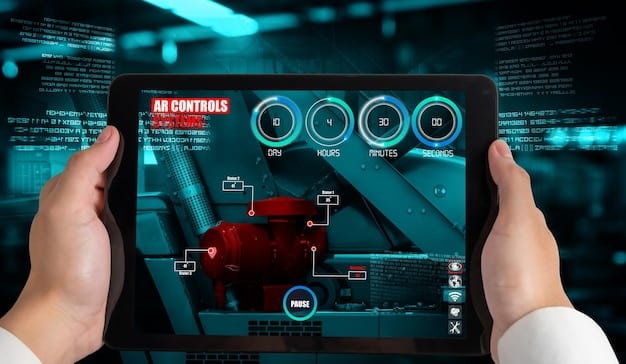
Networking and Peripherals: Completing the Experience
It’s easy to focus solely on the internal components when optimizing a PC for gaming. However, network stability and responsive peripherals are crucial elements that contribute significantly to the overall 1440p gaming experience, especially for competitive online titles. Even with stellar frame rates, a laggy connection or unresponsive input can ruin immersion and performance.
Reliable Networking: The Backbone of Online Gaming
For online multiplayer games, a stable and fast internet connection is just as important as your PC’s hardware. While raw download/upload speeds are important, low latency (ping) is often more critical. High ping means a delay between your inputs and the server’s response, putting you at a disadvantage.
- Wired Connection (Ethernet): Whenever possible, use an Ethernet cable to connect your PC directly to your router. Wired connections are inherently more stable, faster, and have lower latency than Wi-Fi. They are less susceptible to interference from other devices or physical obstacles.
- Router Quality and Firmware: Invest in a good quality router and keep its firmware updated. Newer routers often have features like Quality of Service (QoS), which allows you to prioritize gaming traffic over other network activities, reducing lag spikes.
- Minimize Network Congestion: Avoid heavy downloads or streaming on other devices connected to the same network while you’re gaming, as this can consume bandwidth and increase your ping.
- DNS Settings: Experiment with custom DNS servers (like Google DNS or Cloudflare DNS) instead of your ISP’s default. Sometimes, these can offer slightly faster resolution times, marginally improving latency.
A fluid 1440p experience extends beyond just rendering frames; it’s about how those frames interact with the game world, especially in a multiplayer context. Optimizing your network ensures that your high FPS translates into a responsive and fair online experience.
Responsive Peripherals: Your Connection to the Game
High-refresh-rate 1440p gaming benefits immensely from high-quality input devices. What you see on your screen needs to be accurately reflected by your actions.
- Mouse: Look for a gaming mouse with a high-accuracy sensor (DPI/CPI) and a good polling rate (1000Hz). A higher polling rate means the mouse reports its position to the computer more frequently, resulting in more responsive and precise movements.
- Keyboard: Mechanical keyboards are generally preferred by gamers due to their tactile feedback, durability, and often lower actuation forces, allowing for faster and more precise key presses. Modern gaming keyboards also feature high polling rates.
- Headset: While not directly impacting FPS, a good gaming headset with clear audio can provide crucial situational awareness in games, enhancing immersion and competitive edge. Low latency wireless headsets or wired options are best.
These peripherals might seem secondary to core PC components, but they are the crucial interface between you and the virtual world. Investing in responsive, reliable networking and high-performance peripherals ensures that your optimized 1440p gaming rig delivers a complete and satisfying experience from every angle.
In conclusion, a holistic optimization strategy for 1440p gaming includes ensuring your network is robust and your peripherals are responsive. These often-overlooked areas are vital for translating high frame rates into an enjoyable, competitive, and immersive gaming journey.
| Key Upgrade Area | Brief Description |
|---|---|
| 🚀 GPU Power | Prioritize a modern GPU (RTX 40/RX 7000 series) with 8GB+ VRAM for 1440p rendering. |
| 🧠 CPU & RAM Balance | Ensure a modern multi-core CPU and 16GB-32GB fast RAM to avoid bottlenecks. |
| ⚡ NVMe SSD | Upgrade to a Gen4 NVMe SSD for rapid game loading and asset streaming. |
| ⚙️ Software Tuning | Keep drivers updated, use Game Mode, and leverage DLSS/FSR for FPS boosts. |
Frequently Asked Questions About 1440p Gaming Optimization
The graphics card (GPU) is undoubtedly the most crucial component for 1440p gaming. It directly handles the rendering of all pixels, textures, and graphical effects. A modern GPU with ample VRAM (8GB+) is essential to ensure smooth 60+ FPS at this resolution, especially with graphically demanding titles and higher settings.
While 16GB of fast RAM (e.g., DDR4 3600MHz or DDR5 6000MHz+) is generally sufficient for most 1440p games in 2025, 32GB is increasingly recommended for enthusiasts. Larger capacity provides more headroom for future titles, heavy modding, or running background applications without impacting game performance or causing stutters due to insufficient memory.
NVMe SSDs are very important for a seamless 1440p gaming experience. They drastically reduce game loading times, improve texture streaming, and enhance overall system responsiveness, minimizing hitches often associated with slower storage mediums like HDDs. A Gen4 NVMe SSD is highly recommended for optimal performance in 2025.
Yes, absolutely. Leveraging NVIDIA’s DLSS or AMD’s FSR (or Intel’s XeSS) is highly recommended for 1440p gaming. These AI-powered or algorithm-based upscaling technologies render games at a lower internal resolution and then intelligently reconstruct them to 1440p, providing a significant boost in frame rates with minimal perceived loss in visual quality, often making 60+ FPS achievable on high settings.
For an optimized 1440p gaming experience, look for a monitor with a high refresh rate (144Hz+ for 60+ FPS), a low response time (1ms GTG is ideal), and adaptive sync technology (G-Sync or FreeSync). Adaptive sync eliminates screen tearing and stuttering, ensuring a fluid visual output that perfectly matches your PC’s frame rate performance.
Conclusion
Optimizing your PC for 1440p gaming in 2025 at 60+ FPS is an attainable goal that balances visual fidelity with smooth performance. It requires a strategic and data-driven approach, focusing on a powerful GPU as the cornerstone, complemented by a capable CPU, ample fast RAM, and swift NVMe storage. Beyond hardware, diligent software management, including updated drivers, OS tweaks, and leveraging upscaling technologies like DLSS or FSR, plays a pivotal role. Finally, the immersive experience is completed with a high-refresh-rate adaptive sync monitor and responsive peripherals, ensuring every frame rendered is seen and acted upon with precision. By considering all these elements, you can build or upgrade a PC that delivers an outstanding 1440p gaming journey well into the future, making every pixel and frame count.





